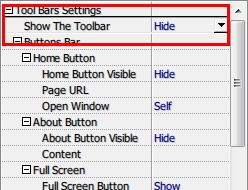2011年12月26日 星期一
Add bookmarks to the flash flip book
Get more information: www.flippdf.com
There is a “Bookmark” tab at the right side of “Design setting” tab, choose it and you can see the bookmark panel.
You can add several bookmarks to your flash book by using “Add” and “Add child” button. After added bookmarks, you can name a title and the page number of the bookmark in the blank below the panel.
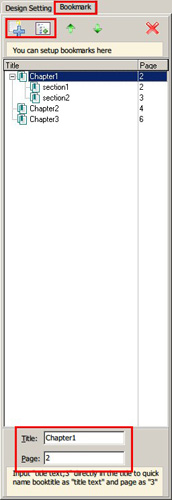
Apply change, a book mark button will be shown on the control bar, click to select bookmarks.
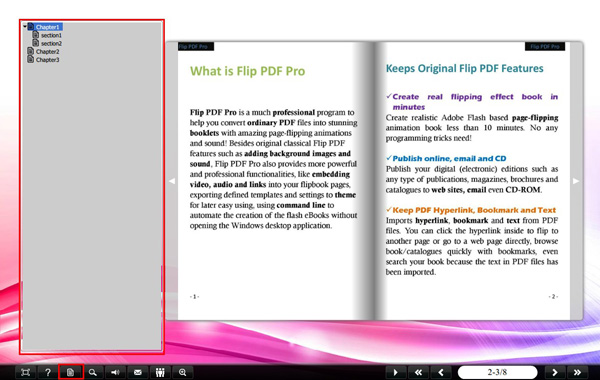
And also, you can directly import bookmarks if the original PDF file had some already. Just check the “Import Bookmark” button when importing PDF file.
when importing PDF file.
I have converted a PDF novel book to flash format, it’s quite a long story that there are hundreds of pages. That would be a nightmare to find a certain chapter, unless you can remember all the page numbers of the chapters. So I think that would be great if I can set bookmarks by chapters or sections.
Adding bookmarks is an easy job with Flip PDF.
Adding bookmarks is an easy job with Flip PDF.
There is a “Bookmark” tab at the right side of “Design setting” tab, choose it and you can see the bookmark panel.
You can add several bookmarks to your flash book by using “Add” and “Add child” button. After added bookmarks, you can name a title and the page number of the bookmark in the blank below the panel.
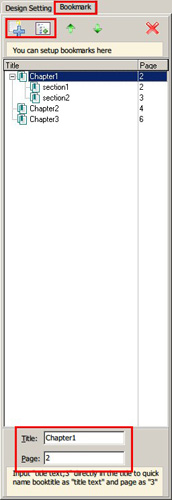
Apply change, a book mark button will be shown on the control bar, click to select bookmarks.
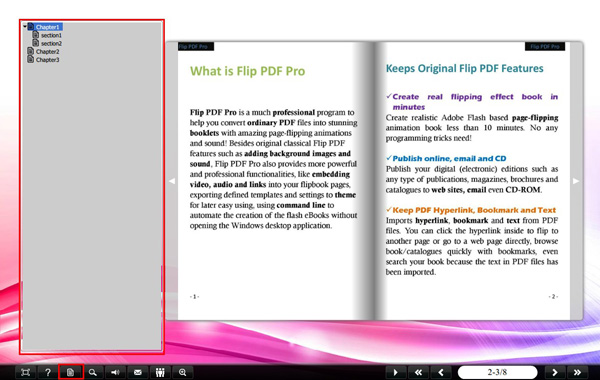
And also, you can directly import bookmarks if the original PDF file had some already. Just check the “Import Bookmark” button
Free download Flip PDF
Free download Flip PDF Professional
Free download Flip PDF for Android
Free download Flip PDF for Mac OS X (Lion)
Free download Flip PDF Professional for Mac OS X
How to open an external file in flip book?
Know more: www.flashbookmaker.com
Yes. You may find that there are such files exist when you output in HTML mode. Among them the “files” document is for any other additional files. Which means here is the place for those files you want to open while presenting to stay.
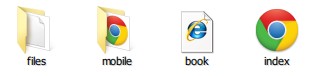
First, a button needs to be added so that you can click on it to open files. Check here to view details about how to add button. While defining the button actions, input the path of the file in the URL blank. Here we use “test.txt” for example, so the path will be “files\test.txt”.
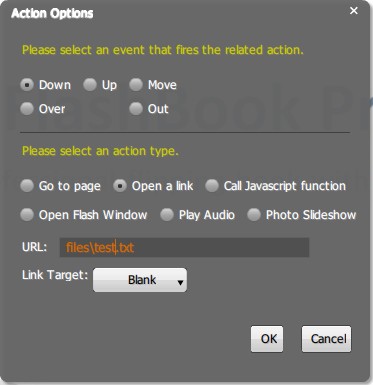
After saving these, switch to the “Publish” tab and convert the book to HTML. Do you still remember the “files” doc? Yes, now you have to copy the “text.txt” to it.
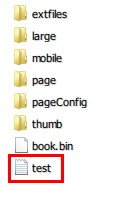
And then open the book, click the button you had just added, the file will be opened with your browser.
I’m working on a flash product list for presentation. While presenting, I need to open some additional files that I can’t put them all into the catalog. Stop playing the flash and switch to the Windows seems is the common way, but I’d like to look for a better way, faster and more convenient. So is there such way?
Yes. You may find that there are such files exist when you output in HTML mode. Among them the “files” document is for any other additional files. Which means here is the place for those files you want to open while presenting to stay.
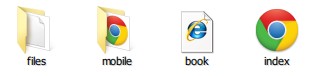
First, a button needs to be added so that you can click on it to open files. Check here to view details about how to add button. While defining the button actions, input the path of the file in the URL blank. Here we use “test.txt” for example, so the path will be “files\test.txt”.
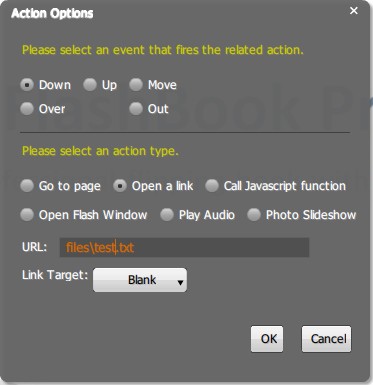
After saving these, switch to the “Publish” tab and convert the book to HTML. Do you still remember the “files” doc? Yes, now you have to copy the “text.txt” to it.
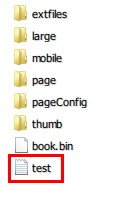
And then open the book, click the button you had just added, the file will be opened with your browser.
*Please be aware that you have to click “Apply Changes” to apply any changes to the flash book.
merge several PDFs into one flash flip book
To know more: www.flashbookmaker.com
Yes, you can merge all the PDFs when using batch convert mode.
Click “batch convert” in “Add file” tab, and then import all the PDF files that you need to convert. When finishing setting options, move your sight to the “merge all the PDF files to one” option, check it if you need merge operate.
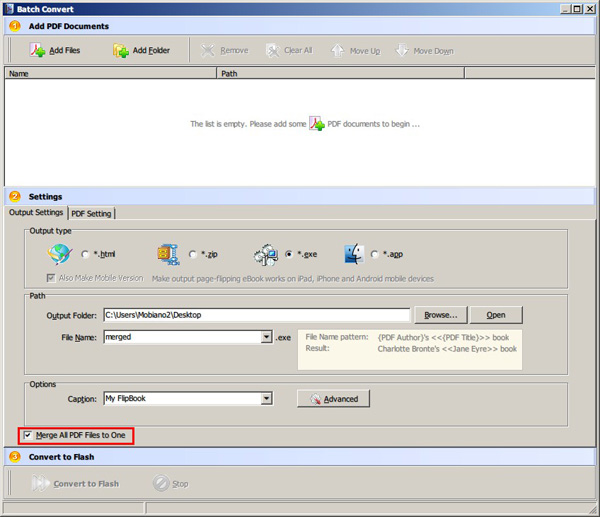
I have some comic and novel PDFs and am trying to convert them to flash books. I used the batch convert feature which is good, but they are still some separated files that not convenient for storing. Can I merge the comics or novel PDF to one flip book file when convert them to flash?
Yes, you can merge all the PDFs when using batch convert mode.
Click “batch convert” in “Add file” tab, and then import all the PDF files that you need to convert. When finishing setting options, move your sight to the “merge all the PDF files to one” option, check it if you need merge operate.
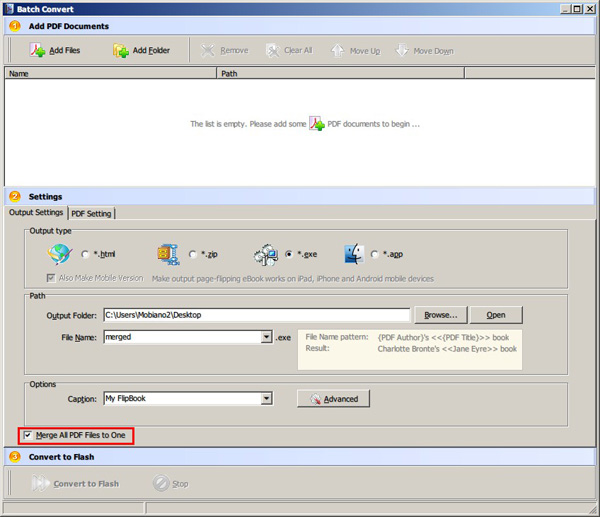
*Please be aware that you have to click “Apply Changes” to apply any changes to the flash book.
make the flash flip page book more lifelike
To know more: www.flashbookmaker.com
Find “Flash Display Settings-> Page Shadow”, and change the numbers of “left page shadow” “right page shadow” and “page shadow opacity”. The number of left and right page shadow stands for the width of the shadow, the bigger number the wider it is. “Page shadow opacity” stands for the transparency of shadow, range is 0~1, when “0” the shadow will be totally transparent.
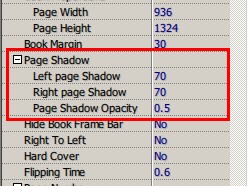
PDF to FlashBook has many powerful features to create a remarkable flip catalog, yet, you may want the created flip pages be more like a real one. Or add some effects to make it not so inanimate. Then maybe you can try the shadow effect. A lifelike shadow effect can make your flash book looks real, you only have to change some number status to achieve. The flip page book have a default setting of shadow, but if you don’t satisfied with that, you can follow the steps to change it.
Find “Flash Display Settings-> Page Shadow”, and change the numbers of “left page shadow” “right page shadow” and “page shadow opacity”. The number of left and right page shadow stands for the width of the shadow, the bigger number the wider it is. “Page shadow opacity” stands for the transparency of shadow, range is 0~1, when “0” the shadow will be totally transparent.
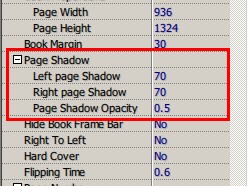
*Please be aware that you have to click “Apply Changes” to apply any changes to the flash book.
訂閱:
文章 (Atom)